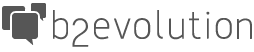Email Elements Renderer Plugin
This Renderer Plugin allows you to insert short tags into email campaign that will convert into action buttons or clickable images.
| Author | b2evo Team |
|---|---|
| Last tested in version | 6.11.1 |
[button:]: Will display a button linking to the default destination. Different styles are available (primary, success, warning, danger, info, default, link & image)[cta:]: Will display a Call to Action button linking to the default destination or optionally provided URL. Different styles are available (primary, success, warning, danger, info, default, link & image). 3 different CTAs can be recorded for analytics.[like:]: Will display a green button. If the user clicks, it will record a like and redirect to the default destination.[dislike:]: Will display a red button. If the user clicks, it will record a dislike and redirect to the default destination.[activate:]: Will display a button that allows the user to activate their account. This is useful when the campaign in sent in-lieu of an activation email.[unsubscribe:]: Will display a link to let users unsubscribe from the current email list.
Syntax Breakdown
All short tags provided by this plugin follows the general syntax:
[ Short Tag : Style : URL ] Text [/ Short Tag ]
- Short Tag: The tag to use. Valid values are:
button,like,dislike,cta,activate, andunsubscribe. - Style: Optional style for the button or link. The available styles are named after the commonly used Bootstrap styles:
primary,success,warning,danger,info,default. These will render a button with the corresponding Bootstrap button class. It is also possible to uselinkto display a standard link andimageto display an image link (see below). - URL: Optional URL where the user will be redirected after clicking on the button/link. The
[unsubscribe:]short tag does not support this parameter. - Text: this is the text to be displayed by the button or link. For short tags using
imagestyle this becomes the alternate text for the image displayed.
Button
[button: Style : URL ] Text [/button]
Default style for [button:] is "primary".
Call to Action
[cta: Action ID : Style : URL ] Text [/cta]
Default style for [cta:] is "primary'. This short tag has an additional parameter Action ID: This parameter is an integer between 1 and 3.
Like
[like: Style : URL ] Text [/like]
Default style for [like:] is "success".
Dislike
[dislike: Style : URL ] Text [/dislike]
Default style for [dislike:] is "danger".
Activate
[active: Style : URL ] Text [/activate]
Default style for [activate:] is "success".
Unsubscribe
[unsubscribe: Style ] Text [/unsubscribe]
Default style for [unsubscribe:] is "link". Note that this short tag does not support the URL parameter.
Using the Image Style
When using the image style with any short tag provided by this plugin, you will need to append the # + Link ID of the image attachment to the image Style.
Examples:
[button:image#123]Action[/button][cta:1:image#123:url]Action[/cta][activate:image#123]Action[/activate]
If the link ID specified does not exist or is not found, an error message is generated instead.
Per Collection Settings
This panel contains two options: Apply rendering to posts and Apply rendering to comments, wherein you can choose from the drop down menu how you want your Email Elements plugin to render the contents of your posts and comments.
The drop down-menu for both options contain the following choices:
- stealth
- always
- opt-out
- opt-in
- automatic
- never (default setting for applying rendering to posts and comments)
For more information about the rendering options, read about it at the Plugin/Apply Rendering page.